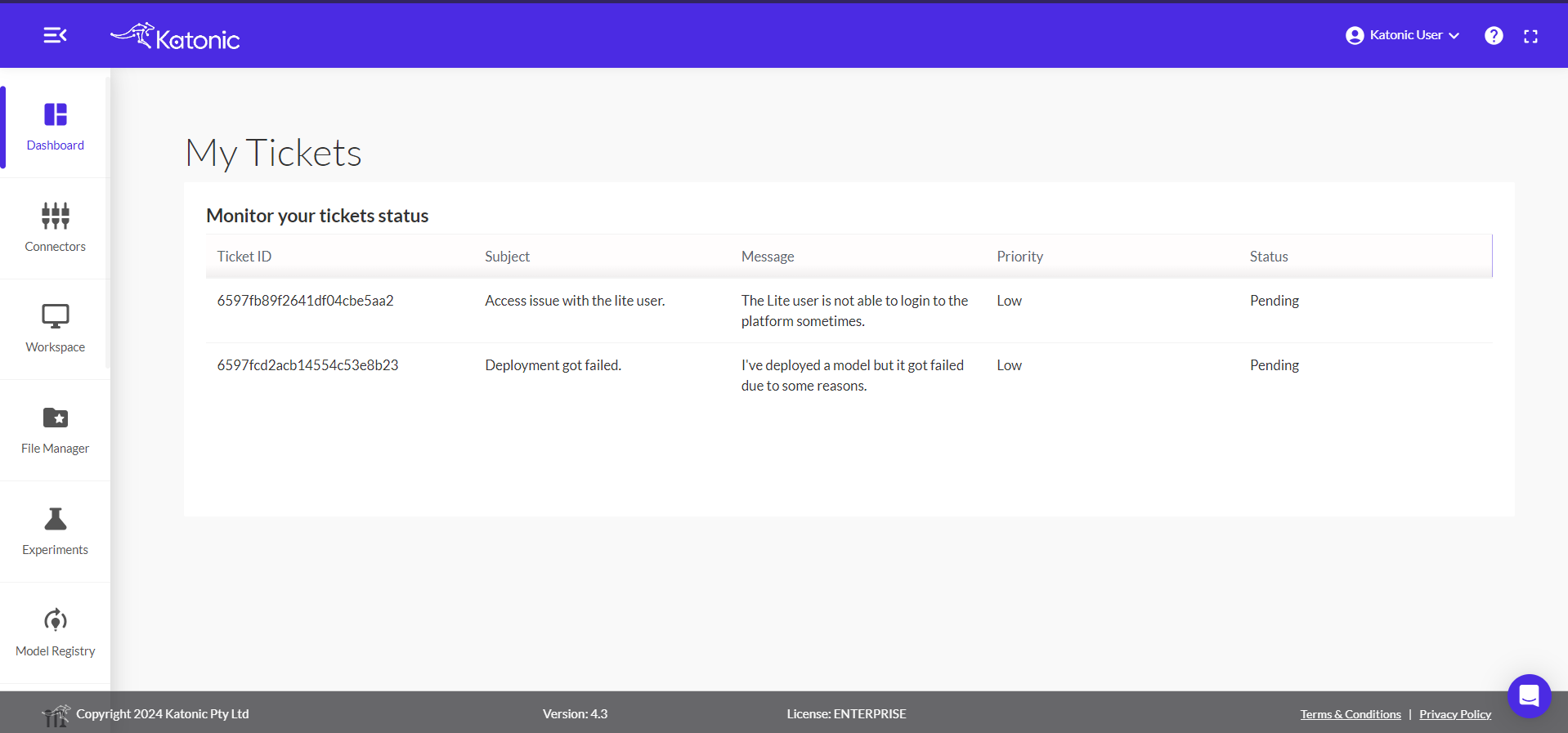Katonic Customer Support
If you come across a query or are facing an issue within the platform you can visit the Resource Centre to seek assistance.
To access ‘Resource Centre’, click on ‘?’ at the top right side of the header.
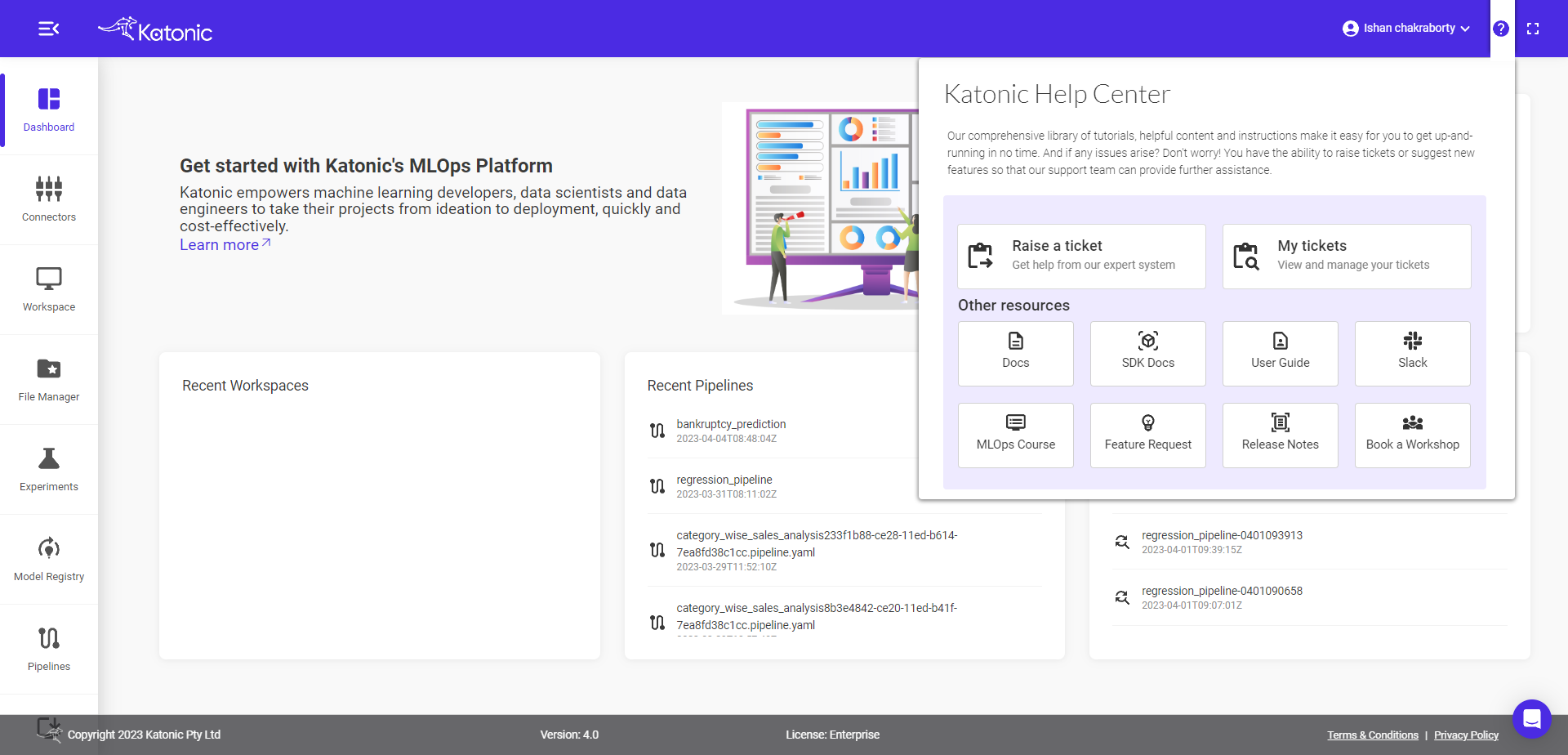
Under Resource Centre, the following options are present:
Raise a ticket – Get help from our experts by raising a ticket describing your problem and its severity.
My Tickets – View and manage all of your existing tickets by visiting Katonic Support Centre.
Docs – Access our platform’s end-to-end documentation
SDK Docs - Access the documents for Katonic Python SDK which is a comprehensive package to perform all the Machine Learning and Data Science related operations.
User Guide - Access the documents regarding how to use Katonic platform.
Slack – Join our Slack Community Channel
MLOps Course - Understand the concepts of MLOps, Kubernetes, Docker & learn how to build an E2E use case on the Katonic MLOps Platform
Feature Request – Request a new feature or suggest improvements to existing implementations.
Release Notes – Brief description of specific changes included in a product update
Book a workshop - Book a free 60 Mins MLOps workshop with our experts to understand how MLOps can help your organization unlock the power of your data.
To raise a ticket, click on
Raise a ticketunder Resource Centre.Provide information related to your problem by giving your ticket a Subject and describe it as clearly as possible. You can also attach images related to the problem by choosing files under Attachments. Finally, assign your ticket a Business Impact level by selecting one of the following options under it:
Urgent - There is a system-wide outage in your production deployment, preventing multiple users from working on Katonic, or if there is a significant risk of data loss
High - A commonly used, documented feature has stopped working in your Katonic deployment, and the loss of functionality is significantly impairing your usage of the product
Normal - A minor feature is no longer working and it's reducing the usability of the product
Low - You have a question about how to do something
You can upload a file by clicking on the Upload File button beside the Business Impact button, and uploading an image or a video explaining your issue but not more than 5MB.
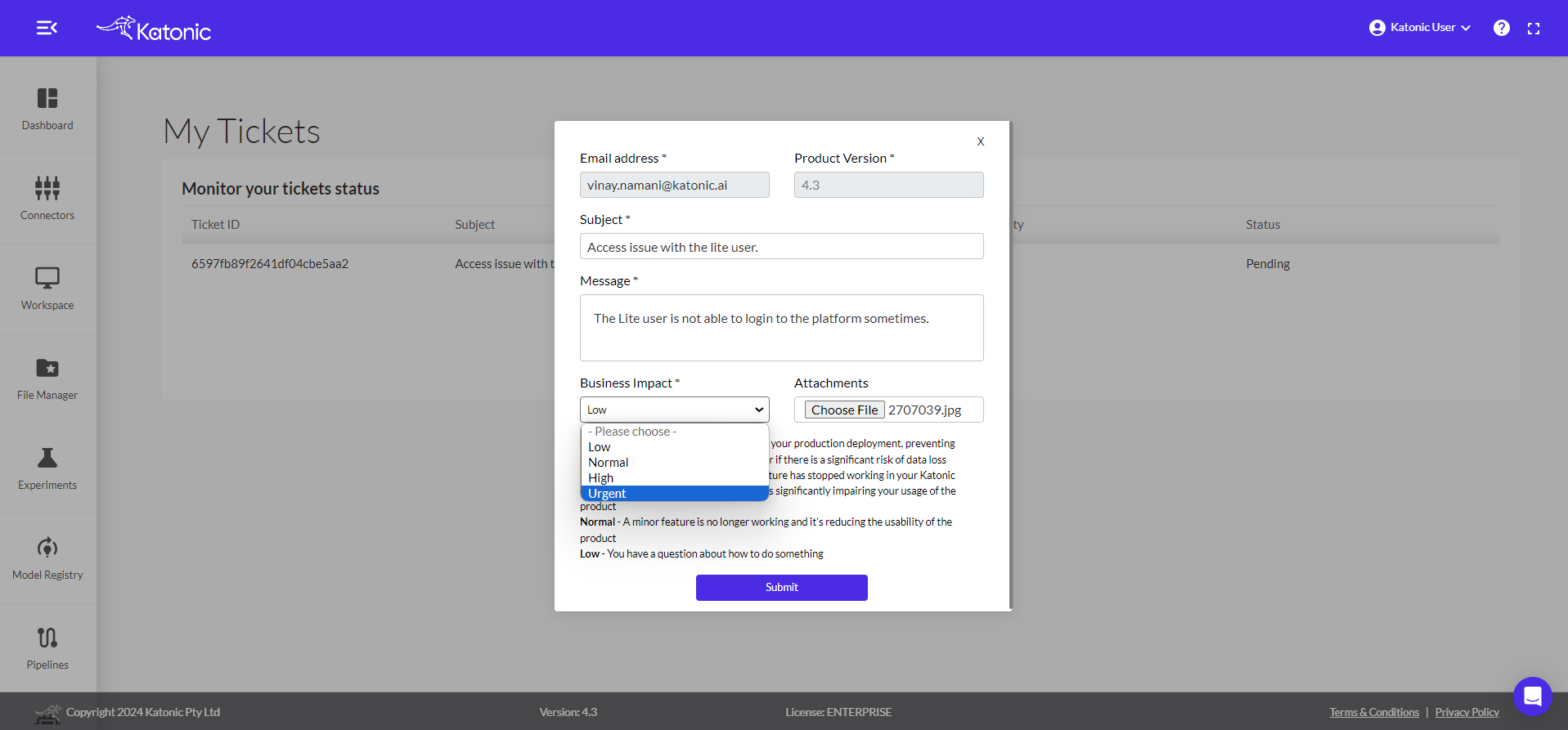
Your email ID and product version are automatically collected. Proceed to click on ‘Submit’ to raise a ticket.
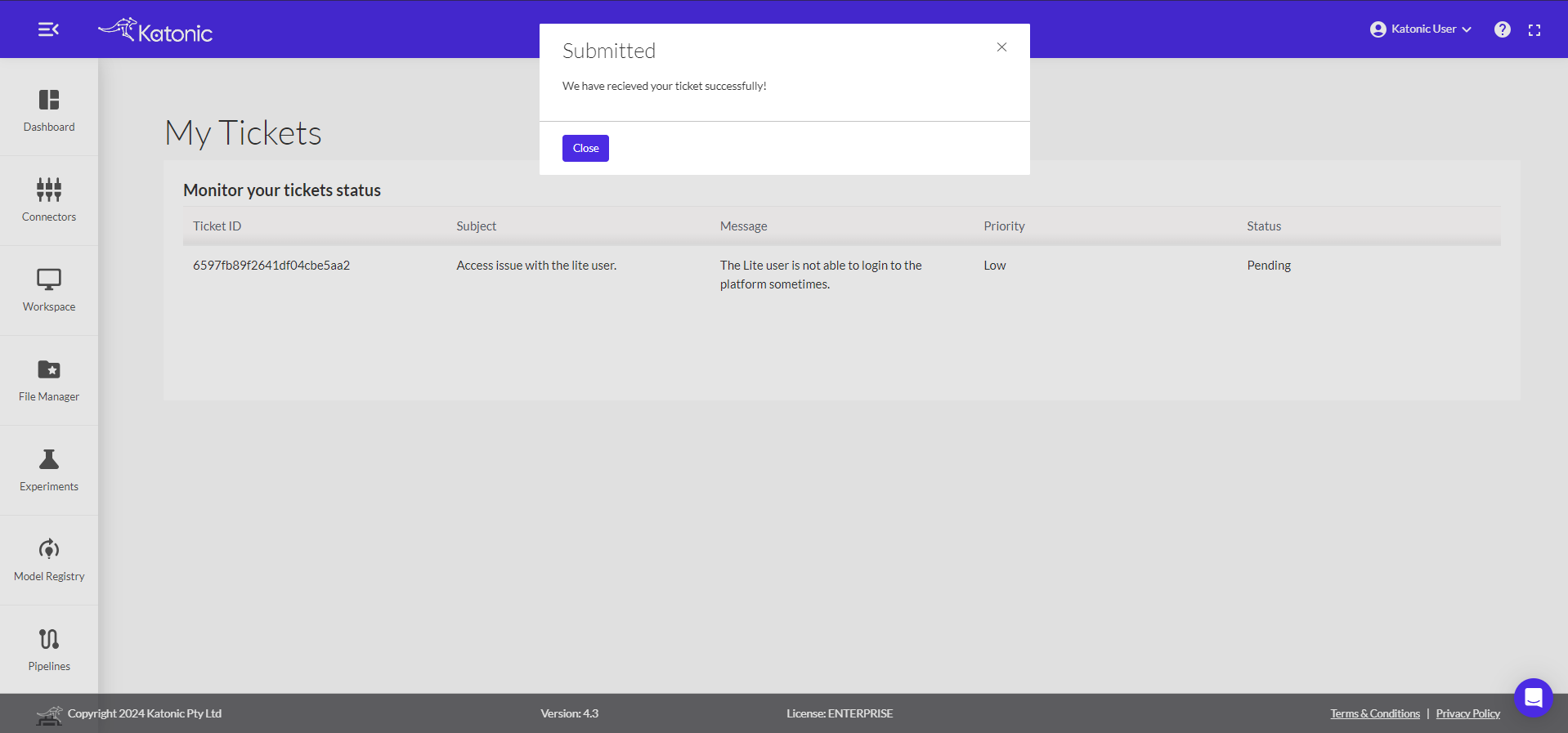
You can track the status of your tickets by clicking on My Tickets under ‘Resource Centre’. This will take you to My Tickets page.
Here you can track your ticket with Ticket ID, Subject, Message, Priority and Status.